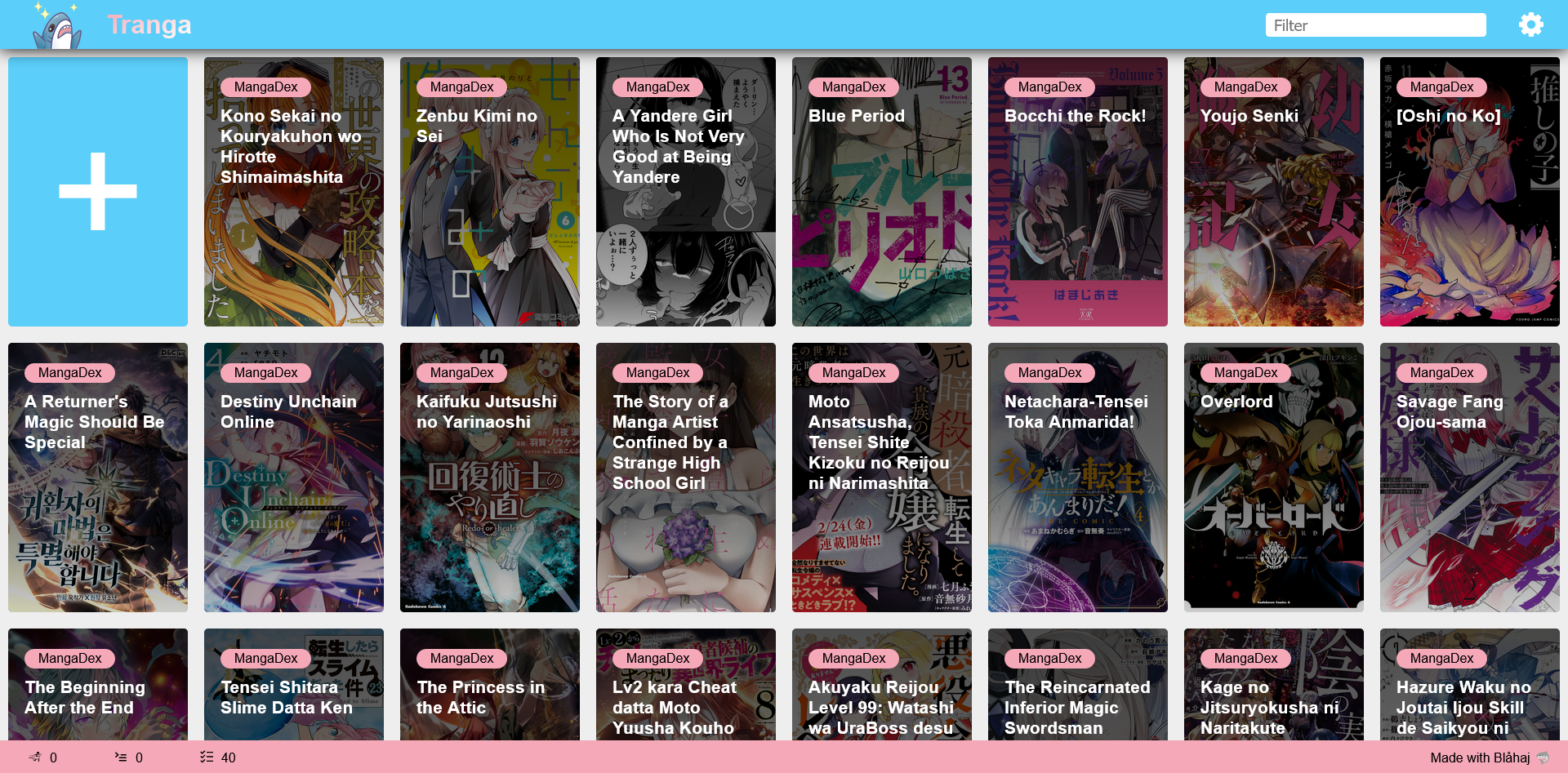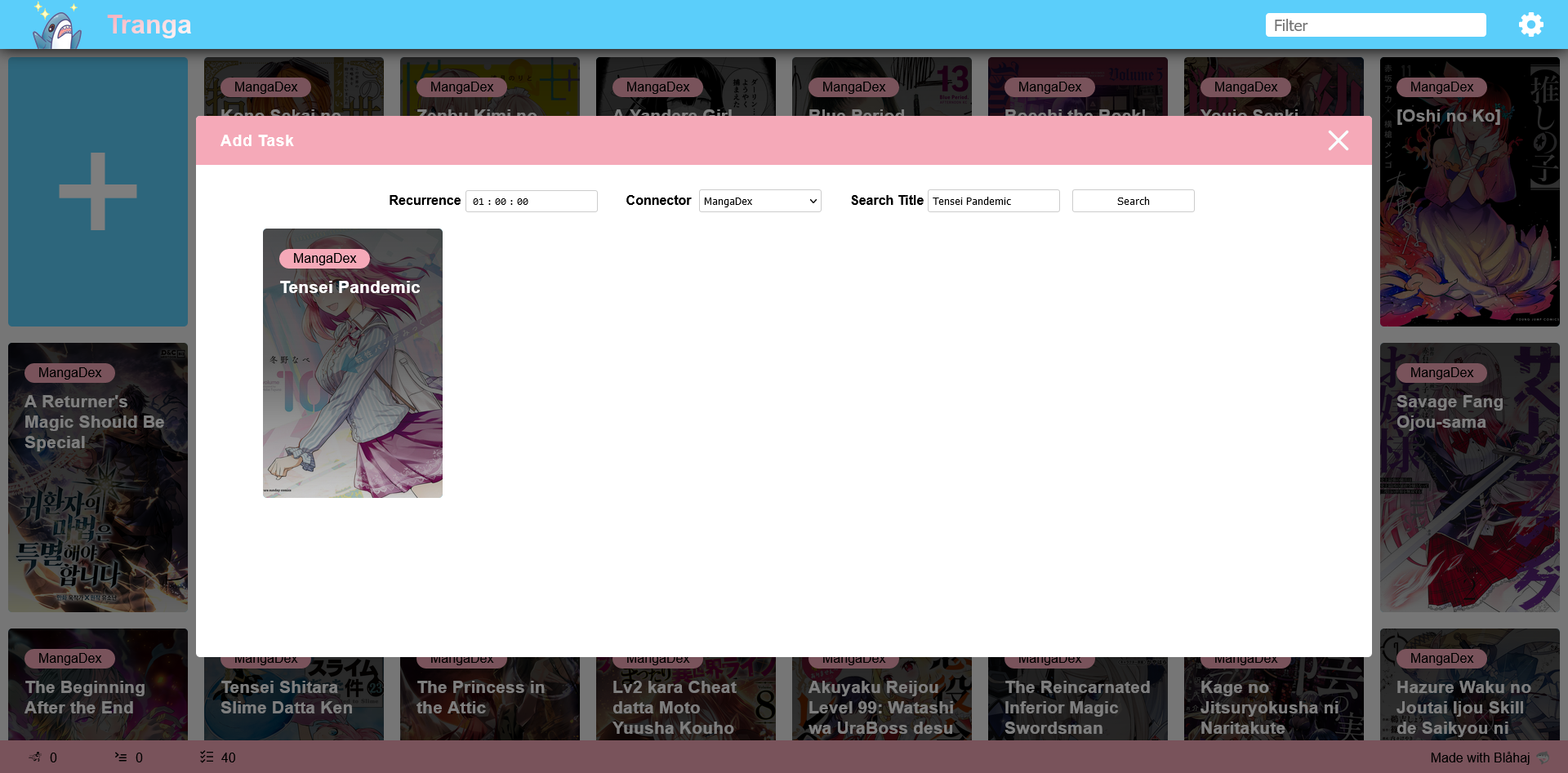Added NotificaitonManager Added Gotify Added Notification on MonitorTask download new chapters
Tranga
Automatic Manga and Metadata downloader
Table of Contents
About The Project
Tranga can download Chapters and Metadata from Scanlation sites such as
and automatically start updates in Komga and Kavita to import them.
Inspiration:
Because Kaizoku was relying on mangal and mangal hasn't received bugfixes for it's issues with Titles not showing up, or throwing errors because of illegal characters, there were no alternatives for automatic downloads. However Kaizoku certainly had a great Web-UI.
That is why I wanted to create my own project, in a language I understand, and that I am able to maintain myself.
Built With
- .NET-Core
- Newtonsoft.JSON
- PuppeteerSharp
- Html Agility Pack (HAP)
- Love <3 Blåhaj 🦈
Screenshots
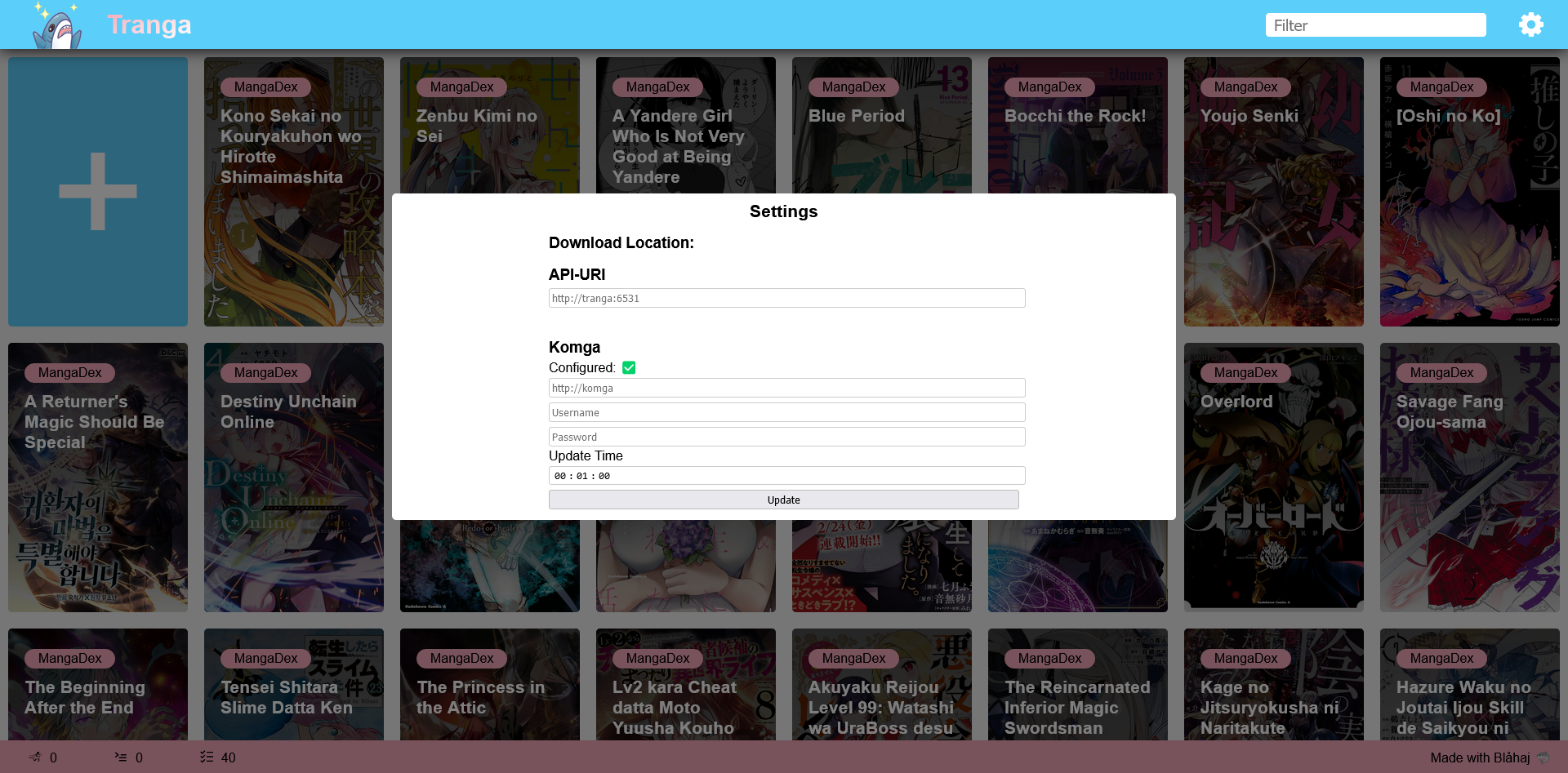 |
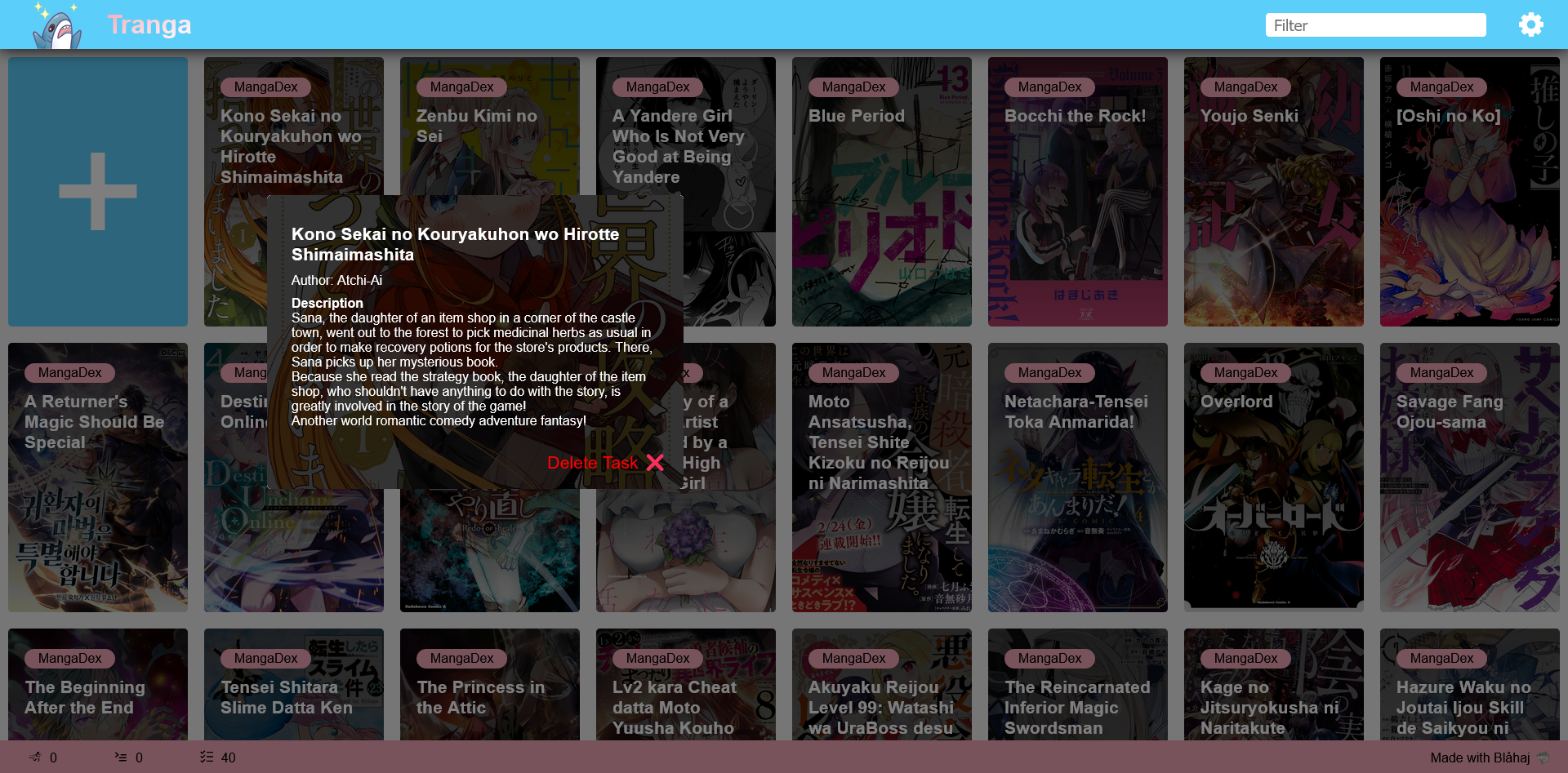 |
|---|
Getting Started
There is two release types:
- CLI
- Docker
CLI
Head over to releases and download. The CLI will guide you through setup.
Docker
Download docker-compose.yaml and configure to your needs.
Wherever you are mounting /usr/share/Tranga-API you also need to mount that same path + /imageCache in the webserver container.
Usage
There is two ways to download Mangas:
- Downloading everything and monitor for new Chapters
- Selecting specific Volumes/Chapters
On the website you add new tasks, by selecting the blue '+' field. Next select the connector/site you want to use, and enter a search term. After pressing 'Search', the results will be presented below - this might, depending on the result-size, take a while. Next select the publication and a new popup will open with two options:
- "Monitor" - Download all chapters and monitor for new ones
- "Download Chapter" - Download specific chapters only
When selecting Monitor you will be presented with a new window and the selection of the interval you want to check for new chapters.
When selecting Download Chapter a list will open with all available chapters from which you can then select a range.
The syntax for selecting chapters is as follows:
- To download a single Chapter enter either the index number (the number at the very start of the line) or its absolute number like so:
c(h)(apter)[number], spaces are allowed. - To download a range of chapters enter either a range of index numbers (
3-6) or chapters (ch 12-23). - For volumes the syntax is as follows:
v(ol)[number](-[number]), again spaces allowed.
Examples: 2-12, c1, ch 2, chapter 3, v 2, vol3-4, v2c4 (note: you can only specify a single chapter with this syntax).
Prerequisites
Roadmap
- Docker ARM support
- ?
See the open issues for a full list of proposed features (and known issues).
Contributing
The following is copy & pasted:
Contributions are what make the open source community such an amazing place to learn, inspire, and create. Any contributions you make are greatly appreciated.
If you have a suggestion that would make this better, please fork the repo and create a pull request. You can also simply open an issue with the tag "enhancement". Don't forget to give the project a star! Thanks again!
- Fork the Project
- Create your Feature Branch (
git checkout -b feature/AmazingFeature) - Commit your Changes (
git commit -m 'Add some AmazingFeature') - Push to the Branch (
git push origin feature/AmazingFeature) - Open a Pull Request
License
Distributed under the GNU GPLv3 License. See LICENSE.txt for more information.